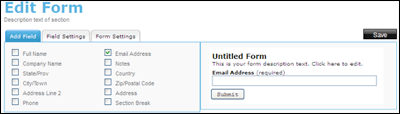To create a Subscriber Form:
- Click Create Subscriber Forms from the main menu, click the "Manage Contacts" tab near the top of the screen, or select the "Add & Manage" link under the "Contacts" heading in the grey box to the right.
- On the left side of the screen that appears, click the Create Subscriber Form link.
- Enter a Form Name and choose the list you want all subscriber information to be added to. Select Yes to continue and create your form.
- Add the fields you want to collect information on, select the settings for the fields under “Field Settings” and edit the “Form Settings”, including providing a title, description, button text and colors for your form.
- Clicking on Save will bring you to a page where you can either copy a URL address that will drive subscribers to a web page, or you can copy code to embed on a website or blog post.